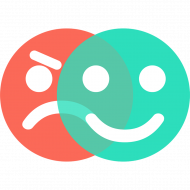How to turn your iPad into a dedicated Surveyapp feedback kiosk
iPad Settings
Launch the Settings app on the iPad.
Tap on General.
Tap on Accessibility.
Tap on Display Accommodations under the Vision section.
Switch Auto-Brightness to Off.
Tap on <Back.
Tap on Guided Access under the Learning section.
Tap the switch to turn on Guided Access.
Tap on Passcode Settings.
Tap Set Guided Access Passcode and set a passcode. Please make a note of this passcode and keep it safe.
Toggle Accessibility Shortcut to On.
Go <Back to the Settings.
Tap on Display & Brightness.
Use the scroller to set brightness to the highest level.
Tap on Auto-Lock.
Set to Never.
Exit Settings by pressing the iPad home button.
Launch Surveyapp
Tap on the Surveyapp app icon to launch Surveyapp.
Triple click the home button of the iPad.
This will put the iPad into Guided Access mode.
On the top right, tap on “Start”.