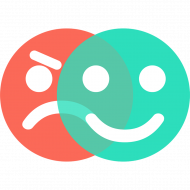Collecting feedback on your tablet or terminal without the need to touch the device. Stay safe and go touchless! We’ve introduced a new feature which allows you to continue collecting feedback from all your existing touchpoints even in times where Covid-19 dominates the headlines. You can deploy a QR code (unique to a device) remotely […]
Category Archives: Tablet Surveys
Surveyapp Terminal Setup
Instructions on how to set up your Surveyapp Survey Terminal. Stand Setup Please set up the stand as per the instructions in the box. Connect the tablet with the 6′ USB cable and extension power cable. iPad Setup Please set up the iPad by following the on-screen instructions. You will be asked to connect to […]
Using Surveyapp on iPad in Kiosk Mode
How to turn your iPad into a dedicated Surveyapp feedback kiosk iPad Settings Launch the Settings app on the iPad. Tap on General. Tap on Accessibility. Tap on Display Accommodations under the Vision section. Switch Auto-Brightness to Off. Tap on <Back. Tap on Guided Access under the Learning section. Tap the switch to turn on […]
Why am I not seeing any responses on the dashboard?
This is most likely because your tablet is not connected to the internet. Please check your WiFi connection and ensure that it is stable. If you have collected responses offline, these will automatically be uploaded to the reporting suite.
Does Surveyapp work offline?
Yes! Surveyapp allows you to conduct surveys offline. Once you have captured your responses, simply reconnect back to a WiFi network and your responses will automatically be uploaded to the reporting suite.
Can I test my surveys without eating into my response allowance?
Yes. There are two ways to do this: Test the survey on the tablet. To do this, save your survey and then run Surveyapp on your tablet. Under Surveys, click the ‘Test’ button (the beaker icon). 2. Alternatively, set the device into test mode or set up a new device as a test device. You […]
Changes I’ve made to the survey are not showing up on my tablet
This is most likely because your tablet is not connected to WiFi. When you change your survey and deploy it remotely, Surveyapp will automatically update the survey. However, if the tablet is not connected to WiFi, the update will not take place. Please ensure your tablet is connected to WiFi. You may have to manually […]
How do I manually load a survey on the tablet?
Launch Surveyapp and tap on the Surveys button. Your surveys will be refreshed automatically. If you have an intermittent WiFi connection, you may have to tap on the refresh button on the bottom of the screen. To launch your survey, simply tap on the survey name in the list.
How do I leave the survey screen on my tablet?
The survey screen can be exited by following these steps: Tap and hold the top left corner of your tablet screen for around 5 seconds. The area below your finger will pulse to indicate that you are exiting the survey. You will now be asked for your PIN. Tap in your PIN and you will […]
Why do I get the message ‘Oops! This PIN is being used on another device’ when I try to sign in on my tablet?
Device PINs can only be used on one device (tablet or phone) at a given time. So, for example, if you’ve used one device to create your account and test Surveyapp and decide you want to use another device to conduct the surveys instead, you won’t be able to sign in on the second device […]