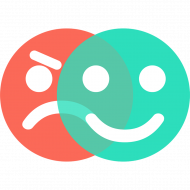You can set up your company details and VAT number here:https://app.surveyapp.io/account/
Author Archives: Surveyapp Team
How do I customize my survey screens colors or add a logo?
Add a question to your survey 2. Open the question screen settings: 3. From the customization popup, click on color fields to change colors or upload background images, then click “Save”. Logos can be added as background images. 4. Save Changes made to your survey, then deploy (bottom right buttons)
Surveyapp User Permissions
You can add two types of users to your Surveyapp account: Admin Users and Restricted Users. Admin Users are able to create or edit surveys, reports, or alerts. Admin Users can also add new users to your account or remove existing users. Restricted Users can only view or download survey data (response Excel extracts, PDF […]
Can I disable the auto-timeout on my survey?
Switching auto-timeout off is recommended when you are conducting a survey in-person, or if you anticipate your respondents will take a longer time to fill in the survey. Launch Surveyapp on your device (Survey terminal, tablet or phone). Tap on the Settings button. On the Settings screen, toggle the ‘Timeout survey when respondent is inactive’ […]
Why are my surveys not showing on the tablet or in the reporting system?
All surveys, when created are ‘live’ and available to run on your devices immediately. You can also query these surveys in the reporting system to generate reports, responses, wallboards etc. Sometimes, you may find your Survey list growing considerably and see a lot of old surveys on your devices, or in the survey selector in […]
How do I sign in to Surveyapp on my tablet?
Install the Surveyapp app on your tablet. Launch the app. Please make sure you are connected to WiFi. By default, Surveyapp will ask you to create your account. If you already have an account (or have created your account on www.surveyapp.io), tap on ‘< LOGIN INSTEAD?’ Type in the email address you signed up with. […]
How do I duplicate a survey?
You can easily duplicate a survey in the web app. Simply, head over to your surveys and click on the survey you wish to duplicate. On the Survey Settings page (Step 1), click on the ‘Clone This Survey’ button. In the form field that appears, type in the name for your duplicated survey and click […]